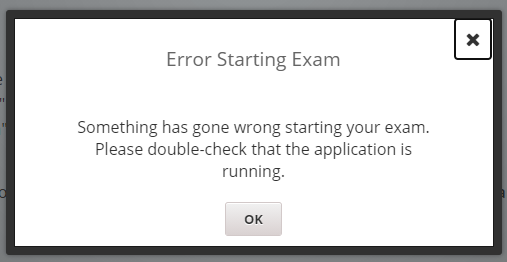CSE 6040 Proctoring Troubleshooting
This page is for issues related to the proctoring tool or your LMS (Canvas/edX), not Vocareum-related troubleshooting. If you're experiencing issues with Vocareum you need to go to the Vocareum Troubleshooting page.
For GT MSA/OMSA students using Honorlock
LMS = Canvas | Proctoring tool = Honorlock
Unable to get proctoring started.
- Confirm Honorlock extension is installed. If it is, try uninstalling it and re-installing it
- Try starting the exam in Chrome using a new profile
- Click Chrome profile icon in upper right -> Add -> Continue without Account
- Log in to Canvas and reinstall Honorlock
- This should clear things up
- If you are still having an issue, contact Honorlock Support via chat. They will live chat you quickly
- You can do either of the steps below. Contacting Honorlock first is more likely to guarantee it's solved, but the other option is something you can do on your own and should also be quick.
Your computer feels slow. Mouse may move slowly, keys don't respond instantly, etc.
Honorlock can be resource-intensive and slow down your computer. Try these things:
- Open Task Manager and confirm no other applications are taking up a lot of resources
- Ensure nothing else intensive is running (ex: Netflix stream, games, automated backup, etc.)
- Try a different browser
- Is it only Chrome that's slow? If so, close the exam in Chrome and go open it in a different browser.
- If none of those work, try restarting Honorlock
- See next Troubleshooting step answer for guide on restarting Honorlock
Honorlock has frozen/stopped recording/reports some other issue:
Restart Honorlock
- Close Honorlock (end exam or similar button), let it finish uploading
- Start Honorlock again like you did when starting the exam
- When it wants to enter the passcode, you'll have to do these two thing in parallel:
Contact Honorlock support via Live Chat support page. Tell them verbatim "I had to restart Honorlock and now it wants to re-enter the passcode but I don't need it to be entered again. Please help me override it so I can continue my exam".
While you're doing the above, move the Honorlock windows to the side and continue working on the exam. Support is fast but not fast enough that you should sit there and wait for them to resolve it.
- This process should not take more than 5-10 minutes. The exam is still functional even with the passcode entry box open, so you can continue working while waiting for Honorlock support.
For edX VMM students using Proctortrack
LMS = edX | Proctoring tool = Proctortrack
Unable to get proctoring started.
If you get this error:
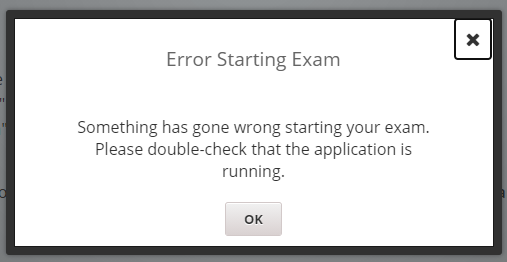
- Uninstall and reinstall Proctortrack, attempt to restart the test again
- If you keep getting the error in a small white dialogue box saying "error starting exam", contact Proctortrack Support; the TAs cannot fix this for you.
- If you see a different error, you need to make a private piazza post for the instructors. Please attach a screenshot and describe the troubleshooting steps you've tried. It's possible that the exam started initially then Proctortrack had an issue, meaning the TAs will have to reset your status on our end.
Your computer feels slow. Mouse may move slowly, keys don't respond instantly, etc.
Proctortrack has a bug sometimes when it starts up Vocaraeum. This fix always works:
- Login to edX in a different browser
- If you started the exam in Chrome, open your exam in Edge or Safari.
- You must leave Proctortrack running and your exam until you get it opened in the new browser
- Simple steps: 1) encounter lag, 2) pick new browser and login to edX then open exam, 3) once in exam, you may close the exam in the other window but do not close anything related to Proctortrack
- Once it is open, close your exam in the first browser but do not close the browser window.
- Common reasons for it not working: you have to use a different browser, not a different window of browser X, but a different browser altogether.
- Note that you cannot use a different browser window, you need to use a different browser entirely.
- For example, a different instance of Chrome does not resolve the issue. You must switch from Chrome to Firefox.
Proctortrack has frozen/stopped recording/reports some other issue:
Restart Proctortrack
- Make a private piazza post requesting that the TAs let you "resume" your proctoring because you needed to restart it.
- Close Proctortrack (end task if needed), let it finish uploading
- Start Proctortrack again like when you first started the exam.
- If it doesn't work, you may need to wait for a TA to reset it. In that case, keep working on your exam as you wait for a reply.
- If you asked at a time where TAs are not on duty you may not get a reply until after your exam window closes, so keep working as you will need to finish within the allotted time.
How to clean install Proctortrack:
For Windows users:
1. Uninstall like any program (add/remoove programs)
2. Open your file explorer and go here: C:\Users\UserName\AppData\Roaming\
3. Locate the Verificient folder and delete it. Don't delete anything else, folders in this area contain data for many other programs
4. Go to the test and try to start it, which should result in it queuing up the Proctortrack download
5. Go to the exam area again and it should startup the Proctortrack install process
For Mac users:
1. Uninstall Proctortrack
2. Hit Command+Shift+G
3. Type in "~/library/Application Support
4. Find the Proctortrack folder > Right click, Move to Bin. Empty Bin
5. Find the "Watchdogprocess" folder > Right click, Move to Bin. Empty Bin
6. Go to the exam area again and it should startup the Proctortrack install process
After the exam
Issue: edX shows you a big blue and red box with the error "Error with proctored exam"
That is normal, and is the proctoring tool and edX interacting weirdly. As long as you submitted your exam in Vocareum, saw your score in the grade report, AND Proctortrack finished uploading successfully, then you're fine.
Error image: